Help
Table of contents
- Introduction
- Registration
- Overview
- Search queries
- Search for public search queries
- Messages
- Invitations
- Settings
Introduction
Using this app is actually quite simple. You create one (or several) search queries in which you describe which person you would like to get in touch with (again). To do this, you describe, among other things, when and where you met this person, as well as the situation where you met this person. If the person you are looking for also publishes a search query that matches your own search both in terms of time and space, this will be displayed to you (and of course the other person too). You can now look at the other person's search query and if it actually relates to you, then you can contact that person by writing a message to that person. Then you can clarify everything else between yourself.
If you wish, you can also be notified by email when someone publishes a suitable search query.
Registration
Before you can enter the user area and create search queries, you must first register on this website. That's for free. To do this you need a valid email address. You choose any - not yet assigned - username and password.
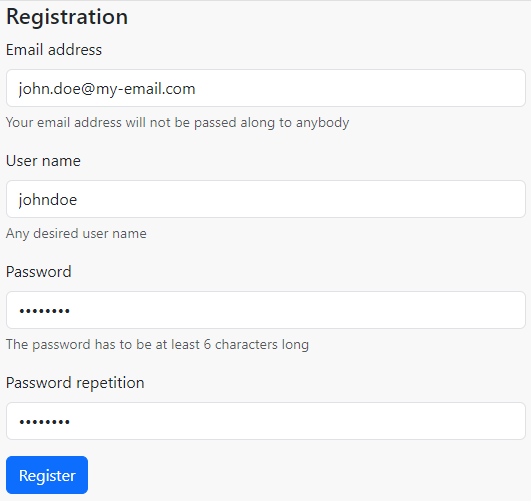
After registering, you will receive an email to the email address you provided. This email contains a link with which you must confirm your registration. Only once you have done this can you log in with your chosen user name (or alternatively with your email address) and your password. Now you can use this website to its full extent.
Overview
The overview opens automatically as soon as you have logged in to the site. Here you can see the most important information about your account at a glance:
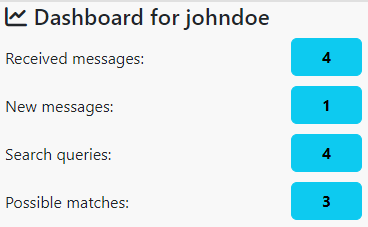
You will see the following information here:
- Total number of messages received
- Number of unread/new messages
- Number of your search queries
- Number of search queries from other users that could match your queries
As soon as you click/tap on a button, the corresponding page will open. There you can find further information or initiate further actions.
Search queries
Here you can manage your search queries. You can create new search queries, change or delete existing ones. Your existing search queries are displayed in the table. The following information is displayed for each search query:
- Name of the search query
- Number of search queries from other users that match your search query both spatially and temporally
- Time of search
- Time of creation
- Is the search query public or not
- Buttons for editing and deleting the search query
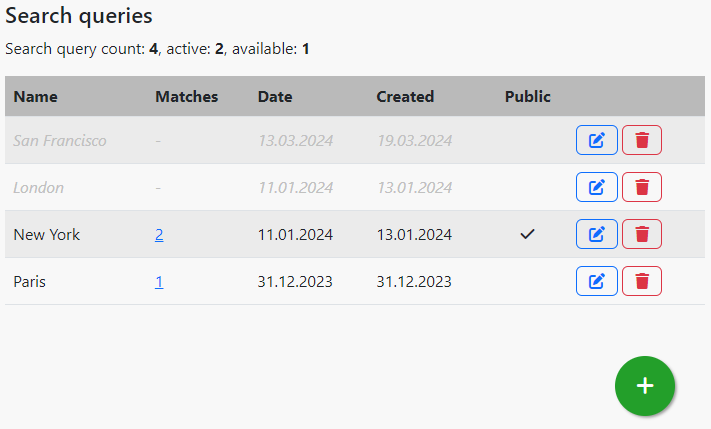
You can use the green plus button to create a new search query. Then, the following dialog opens:
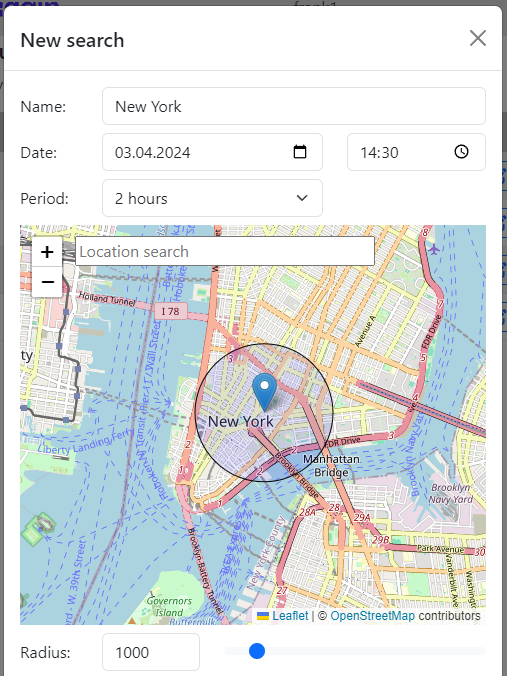
You can/must enter the following information here:
- Name: Name of your search. You can choose this as desired and is mainly used to help you differentiate between your search queries. Nobody but you can read this name.
- Date: The last time you met the person you were looking for. This value is required.
Period: The time period determines how long the search date for suitable search queries should be extended. The larger you choose this value, the more search queries will be found. However, most of them will not match your search query. You should always choose the value so that there is a very high probability that the person you are looking for will also choose a time in this period.
For example, if you have flirted with another person and you still remember the exact day and the approximate time, then it makes no sense to choose a year as the period. Instead, you would choose a time period like one or two hours.
On the other hand, if you want to find someone you met on vacation a few years ago, then it makes sense to choose a period of a month, for example.
- Location: You mark the place on the map where you met the person. You can first search for the approximate location in the input field. Then click or tap on the exact location. You can then move the marker or simply tap/click on another location.
Radius: You use the radius to specify the area in which to search for suitable search queries. You should choose this value so that it fits as good as possible to the situation where you met the person you are looking for.
If you met the person, for example, in a cafe or a discotheque or in the city, then you should choose a rather small radius so that not too many unsuitable search queries are found.
But if you don't know exactly where it was or you just want to select a specific city in general, then you should choose a correspondingly larger radius.
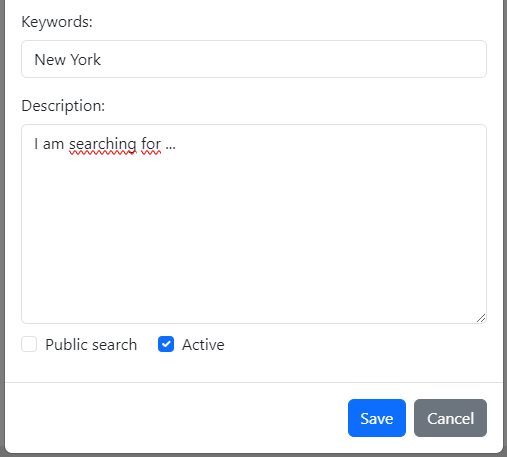
- Keywords: If you wish, you can also enter keywords for the query (separated by commas). But this is not necessary.
- Description: Here you should describe the person and the situation as precisely as possible so that the person you are looking for feels clearly addressed. For example, you could describe what the person looked like, how he/she was dressed, how you interacted with each other, etc. You can also describe whether you were at a special event, e.g. a particular concert or a play, etc.
- Public search: If you check the box here, then anyone who clicks on a location (on the page Search for search queries that is in the search area of your search can see your search. However, if the box is not checked, your search will only be visible if a person creates a search query that matches your own search query both spatially and temporally.
- Active: Here you can set your search query active or inactive. Only active search queries can be found by other users.
Search for public queries
You also have the option to search for public search queries. To do this, click/tap on a location on the map and you will be shown all search queries from other users that have been created for this area.
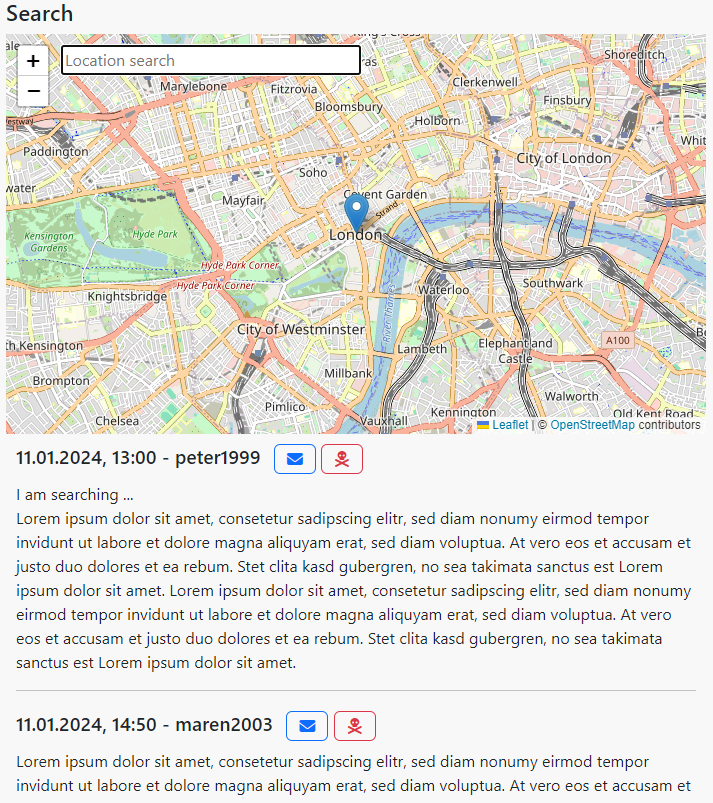
You can also write a message to a user here. But note that you can only write a certain number of messages in a day. We want to prevent that some users could exploit this by spamming other users with messages.
You can also report a search query if you think it violates our terms of service. We will then check this and remove the search query if necessary.
Messages
Here you can see the messages that other users have sent you (Inbox tab) and, on the other hand, the messages that you have sent to other users (Sent tab).
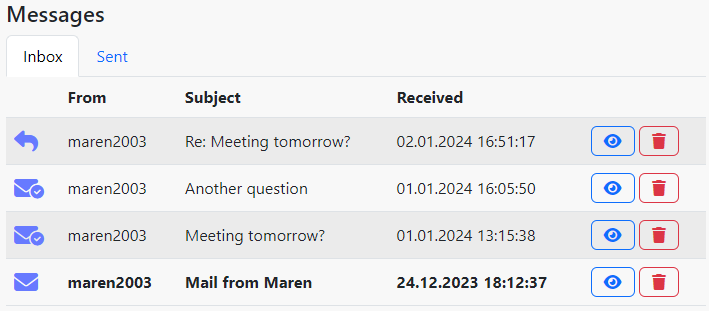
You haven't read messages with bold font yet. The buttons on the far right are used to view a message and delete the message. If you want to reply to a message, you first have to open it (button with the eye). There you now have the opportunity to write an answer. If you no longer want to receive messages from a user, you can block this user there.
Invitations
Of course, this entire website only makes sense if it is used by as many people as possible. Your search queries will only be successful if the people you are looking for also post search queries on this page. You can help us to make this website better known. All you have to do is spreading the link on the invitation page, e.g. by sending it to people you know, publishing it on your website or somewhere else.
To give you an advantage, you will receive VIP status free of charge for one year if 10 new users register on this website via your link and each publish at least one search query.
Settings
In the Settings you have the option to specify when and whether you would like to receive emails, e.g. when a user creates a search query that matches your own search query.
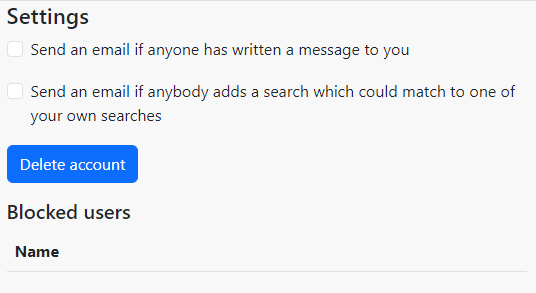
You can also delete your account here if you wish. Moreover you can remove blocked users from the list.